 As each one knows it, the last operating system of Microsoft is rather greedy of nature, including on rather muscular configurations. Without apparent reason, it happens sometimes that the hard disk starts to scrape or even as the read-write memory panics a little. History to set out again of the good foot, I thus propose to you to discover five easy ways which will enable you to arrange all that a little.
As each one knows it, the last operating system of Microsoft is rather greedy of nature, including on rather muscular configurations. Without apparent reason, it happens sometimes that the hard disk starts to scrape or even as the read-write memory panics a little. History to set out again of the good foot, I thus propose to you to discover five easy ways which will enable you to arrange all that a little.You will some word written in french because my operating system Vista is in french and I don't have the equivalent of the commands in english, so please do not be angry of me and thank you for your intention
To disactivate the automatic indexing of Vista
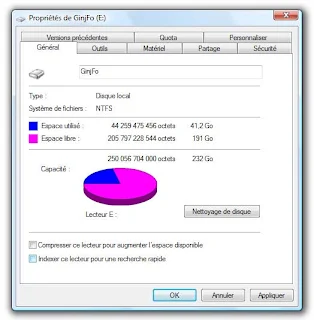
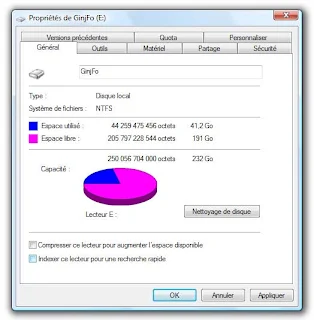
To facilitate research of the users, Vista automatically indexes each file and each repertory, the whole in real time. If you do not use this function, it is possible to decontaminate it while following the following stages:
- Click on the menu "Démarrer".
- Continue by selecting the menu "Ordinateur".
- Make a right click on the hard disk of your choice.
- Select the option "Properties".
- Strip the heading "Indexer ce lecteur pour une recherche rapide".
To disactivate the analysis in real time of Windows Defender


For those which do not know it, Windows Defender protects your system against different the spywares which courrent on the except Web which it is not inevitably the best and which Spybot puffs out already less resources. Then to disactivate it...
In order to preserve the health of your hard disk, Vista defragment regularly your partitions, which is not used strictly for nothing if you proceed already to manual defragmentations. Thus the same ones are taken, one starts again, and to disactivate this option it is enough to follow the following instructions:
- Go in the control panel.
- In the list, seek the icon "Windows Defender".
- Go in the menu "Outils" and continue with "Options".
- Strip what is not appropriate to you.
- Click on the menu "Démarrer" and select "Ordinateur".
- Make a right click on your hard disk then select "Propriétés".
- Select the mitre "Outils".
- Click on the button "Défragmentez maintenant".
- In the window which appears, strip the box "Exécution planifiée".
To use Ready Boost of Vista
- Insert a USB drive in the adequate port of your computer.
- Click on the menu "Démarrer" then on "Ordinateur".
- Make a right click on the Drive and select "Properties".
- Select the mitre entitled "Ready Boost".
- Notch the option "Utiliser ce périphérique".
- Choose the quantity of space allocated with the memory.
To disable the hibernation of the computer
- Go in the control panel.
- Continue with the "Options d’alimentation".
- Click on "Modifier les conditions de mise en veille de l’ordinateur".
- Select "Modifier les paramètres d’alimentation avancé".
- In the tree structure, click initially on "Veille" then on "Veille après".
- Decrease simply the meter to reach zero.




No comments:
Post a Comment